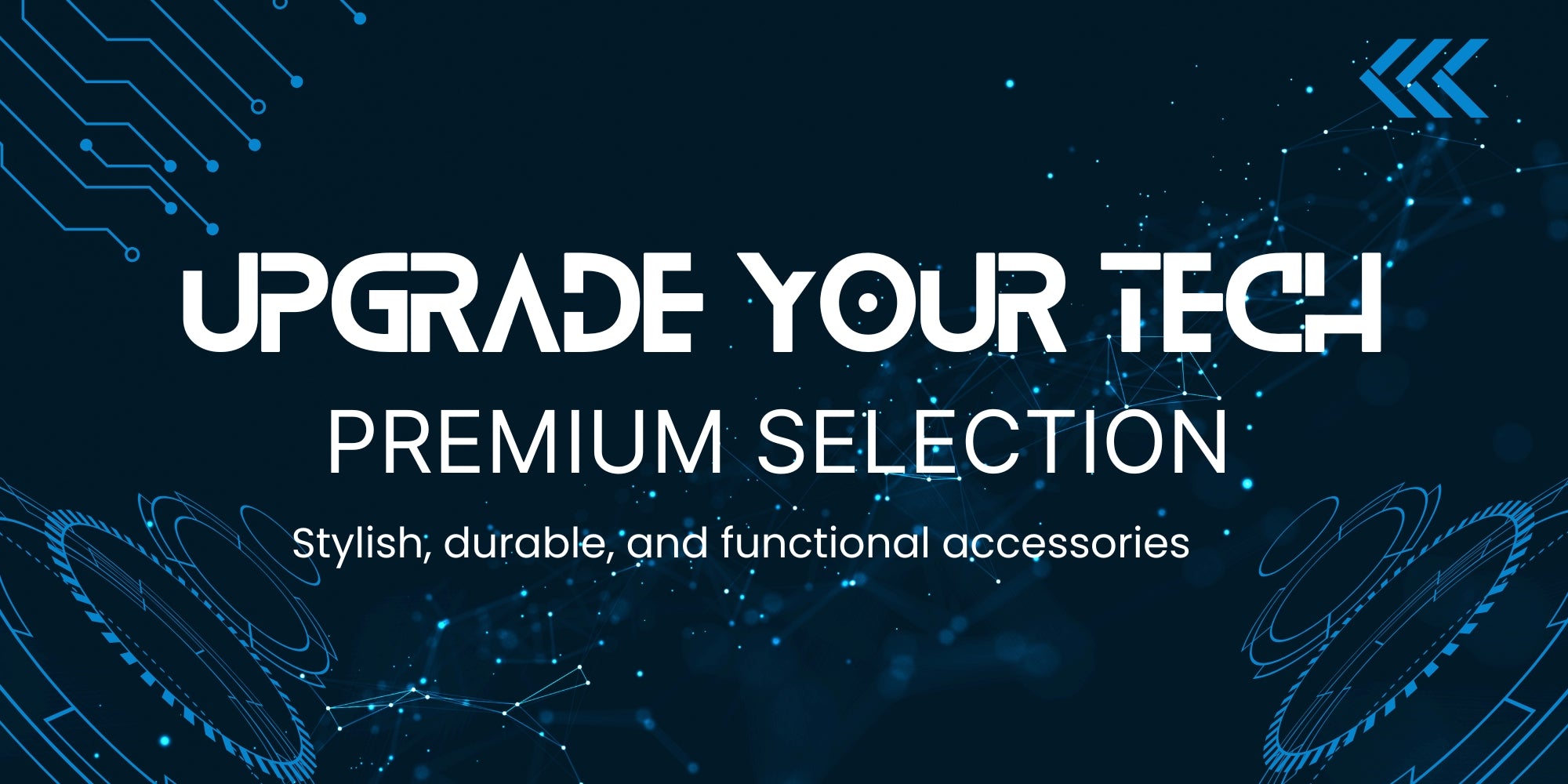
Upgrade your gadgets with the latest accessories
Proven bestsellers
-
Head Razor for Men | Skull Shaving Razor for Bald Men | Precision Blades Nick-Free | Sure-Grip Shower Handle | Easy Clean Blades | Travel Case
Regular price £30.00 GBPRegular priceUnit price / per -
Harry's Craft Edition Men's Razor, Includes Weighted Handle and 2 Razor Blade Refills
Regular price £26.00 GBPRegular priceUnit price / per -
3-in-1 Electric Razor for Men – Cordless Rotary Shaver with Nose & Sideburn Trimmer, IPX7 Waterproof, Wet/Dry Use
Regular price £29.00 GBPRegular priceUnit price / per -
Electric Razor for Men – Precision Shaver with Non-Slip Grip & Bianco Design for Smooth, Effortless Shaving
Regular price £30.00 GBPRegular priceUnit price / per -
Hybrid 5 Flex Refillable Men's Razor, 1 Weighted Handle and 3 Nano-Tech Titanium Plated 5-Blade Refills with Precision Blade, Bundle of 1 plus 3
Regular price £20.00 GBPRegular priceUnit price / per
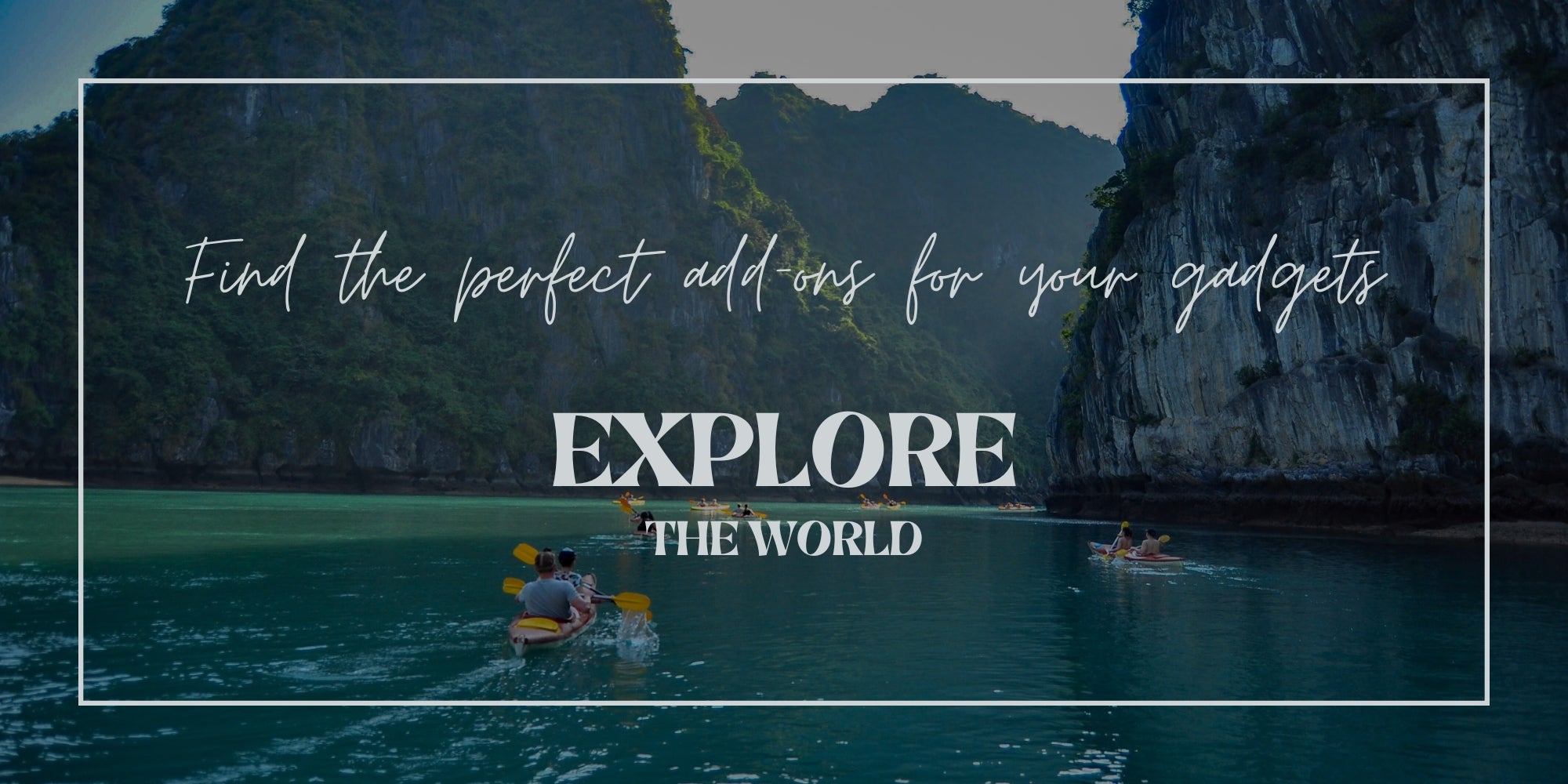
-
Power up your devices with high-quality electronic accessories
-
Enhance performance with our premium electric add-ons
-
Reliable, durable, and designed for your tech needs
-
Upgrade your gadgets with the best electronic accessories
1
/
of
4
New arrivals
-
Head Razor for Men | Skull Shaving Razor for Bald Men | Precision Blades Nick-Free | Sure-Grip Shower Handle | Easy Clean Blades | Travel Case
Regular price £30.00 GBPRegular priceUnit price / per -
Harry's Craft Edition Men's Razor, Includes Weighted Handle and 2 Razor Blade Refills
Regular price £26.00 GBPRegular priceUnit price / per -
3-in-1 Electric Razor for Men – Cordless Rotary Shaver with Nose & Sideburn Trimmer, IPX7 Waterproof, Wet/Dry Use
Regular price £29.00 GBPRegular priceUnit price / per -
Electric Razor for Men – Precision Shaver with Non-Slip Grip & Bianco Design for Smooth, Effortless Shaving
Regular price £30.00 GBPRegular priceUnit price / per -
Hybrid 5 Flex Refillable Men's Razor, 1 Weighted Handle and 3 Nano-Tech Titanium Plated 5-Blade Refills with Precision Blade, Bundle of 1 plus 3
Regular price £20.00 GBPRegular priceUnit price / per
Power Up Your Tech with Premium Accessories
-
Premium Electronic Accessories
Enhance your devices with high-quality electronic accessories designed for performance and durability. Perfect for all your tech needs.
-
Smart Solutions for Your Gadgets
Our accessories offer seamless compatibility and advanced features to keep your devices running smoothly. Upgrade today!
-
Reliable & Durable Designs
Built with quality materials, our electronic accessories ensure long-lasting performance and protection for your gadgets.
-
Power Up Your Tech
From charging solutions to essential add-ons, find the best accessories to keep your devices powered and ready to go.





